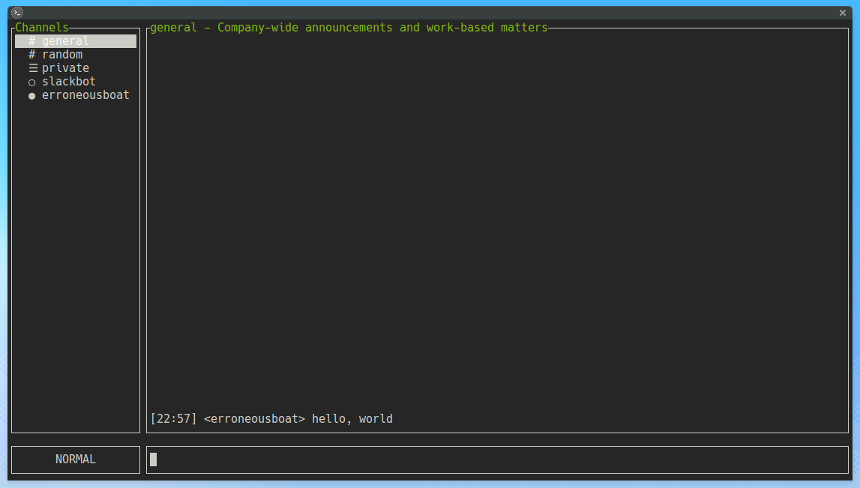5.0 KiB
slack-term
A Slack client for your terminal.
Installation
Binary installation
Download a
compatible binary for your system. For convenience, place slack-term in a
directory where you can access it from the command line. Usually this is
/usr/local/bin.
$ mv slack-term /usr/local/bin
Via Go
If you want, you can also get slack-term via Go:
$ go get -u github.com/erroneousboat/slack-term
$ cd $GOPATH/src/github.com/erroneousboat/slack-term
$ go install .
Setup
-
Get a slack token, click here
-
Create a
.slack-termfile, and place it in your home directory. Below is an example file, you can leave out theOPTIONALparts, you are only required to specify aslack_token. Remember that your file should be a valid json file so don't forget to remove the comments.
{
"slack_token": "yourslacktokenhere",
// OPTIONAL: set the width of the sidebar (between 1 and 11), default is 1
"sidebar_width": 1,
// OPTIONAL: turn on desktop notifications for all incoming messages, set
// the value as: "all". For only mentions and im messages set the
// value as: "mention", default is turned off: ""
"notify": "",
// OPTIONAL: turn on emoji's, default is false
"emoji": false,
// OPTIONAL: define custom key mappings, defaults are:
"key_map": {
"command": {
"i": "mode-insert",
"/": "mode-search",
"k": "channel-up",
"j": "channel-down",
"g": "channel-top",
"G": "channel-bottom",
"<previous>": "chat-up",
"C-b": "chat-up",
"C-u": "chat-up",
"<next>": "chat-down",
"C-f": "chat-down",
"C-d": "chat-down",
"n": "channel-search-next",
"N": "channel-search-previous",
"q": "quit",
"<f1>": "help"
},
"insert": {
"<left>": "cursor-left",
"<right>": "cursor-right",
"<enter>": "send",
"<escape>": "mode-command",
"<backspace>": "backspace",
"C-8": "backspace",
"<delete>": "delete",
"<space>": "space"
},
"search": {
"<left>": "cursor-left",
"<right>": "cursor-right",
"<escape>": "clear-input",
"<enter>": "clear-input",
"<backspace>": "backspace",
"C-8": "backspace",
"<delete>": "delete",
"<space>": "space"
}
},
// OPTIONAL: override the default theme (see wiki for more information),
// defaults are:
"theme": {
"view": {
"fg": "white",
"bg": "default",
"border_fg": "white",
"border_bg": "",
"label_fg": "white",
"label_bg": ""
},
"channel": {
"prefix": "",
"icon": "",
"text": ""
},
"message": {
"time": "",
"name": "",
"text": "",
"time_format": "15:04"
}
}
}
Usage
When everything is setup correctly you can run slack-term with the following
command:
$ slack-term
You can also specify the location of the config file, this will give you
the possibility to run several instances of slack-term with different
accounts.
$ slack-term -config [path-to-config-file]
Default Key Mapping
Below are the default key-mappings for slack-term, you can change them
in your slack-term.json file.
| mode | key | action |
|---|---|---|
| command | i |
insert mode |
| command | / |
search mode |
| command | k |
move channel cursor up |
| command | j |
move channel cursor down |
| command | g |
move channel cursor top |
| command | G |
move channel cursor bottom |
| command | pg-up |
scroll chat pane up |
| command | ctrl-b |
scroll chat pane up |
| command | ctrl-u |
scroll chat pane up |
| command | pg-down |
scroll chat pane down |
| command | ctrl-f |
scroll chat pane down |
| command | ctrl-d |
scroll chat pane down |
| command | n |
next search match |
| command | N |
previous search match |
| command | q |
quit |
| command | f1 |
help |
| insert | left |
move input cursor left |
| insert | right |
move input cursor right |
| insert | enter |
send message |
| insert | esc |
command mode |
| search | esc |
command mode |
| search | enter |
command mode |